How To Add Our Publishing Team To Your Apple Developer Account As An Admin
Due to a recent change in Apple’s guidelines, all Apple developer accounts are now required to have two factor authentication enabled in them. This can add additional time to the app submission and resubmission process.
What is an Apple Developer Account?
Your Apple Developer Account is what’s required for your iOS app to be available in the Apple App Store. Before you can add us to your Apple Developer Account, you’ll have to create an account first. If you have not done this yet, check out our article on How to Create an Apple Developer Account which gives you step-by-step instructions of the process.
There are two ways to grant our team access to your Apple developer account. Which method is indicated for you? it depends on the type of Apple Developer Account you have:
- If you have a PERSONAL (Individual) Apple Developer Account
- If you have a Business (Organization) Apple Developer Account
1) If you have a PERSONAL (Individual) Apple Developer Account
You will need to give us access using YOUR Apple Developer Account email and Password. Due to the Apple program capabilities you have, we need your administrator account in order to publish your app. To do this please contact our support team to arrange a date and time for us to access your account since we will be needing your username, password, and an authentication code that you will receive on your mobile phone.
2) If you have a Business (Organization) Apple Developer Account
What Are the Steps For Adding Us As An Admin To Your Apple Developer Account?
Now that you have an Apple Developer Account, let’s go over how to add us to your account as an Admin.
Step 1: Log-In To App Store Connect and Click on “Users and Access”
Log-in to your App Store Connect account at:
https://appstoreconnect.apple.com/login
Then scroll down to “Users and Access” and click on that icon.
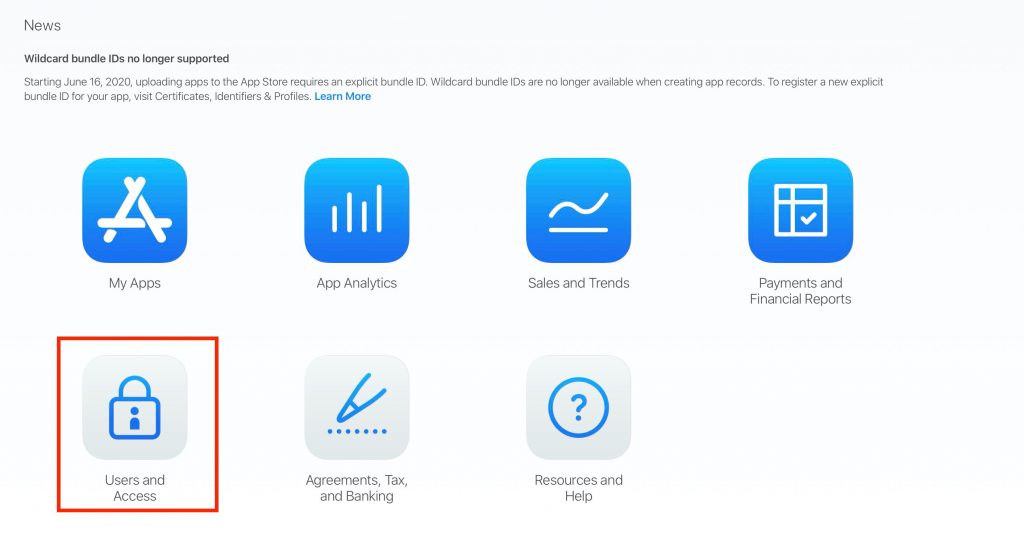
Step 2: Click on the Blue Plus Button
Once you’re at the Users and Access page you’ll see a blue plus button. Click on that.
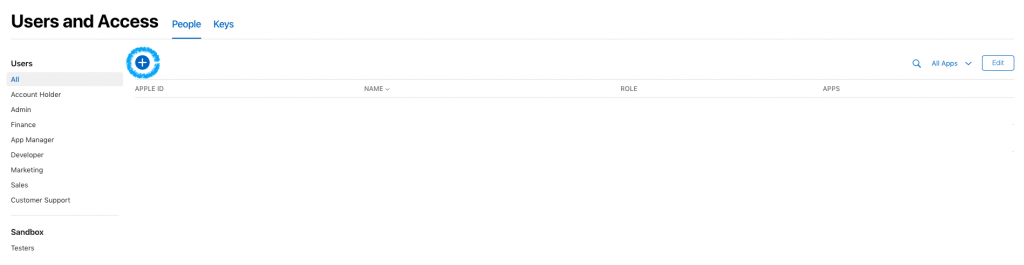
Step 3: Fill Out the First Name, Last Name, and Email in the New User Box
We recommend that you use “Publishing” for the First Name, “MobAppCreator” for the Last Name, and most importantly, make sure you add us under our mobapplabsllc@gmail.com email address.
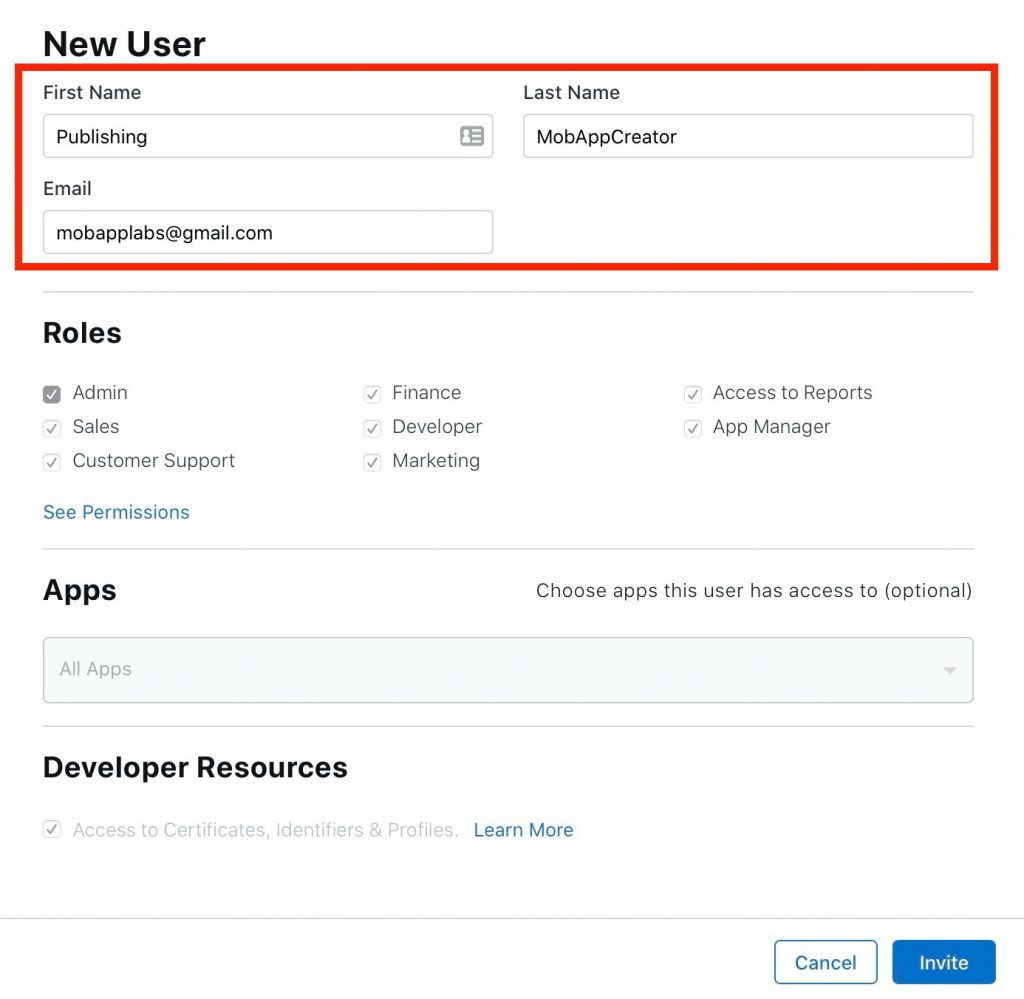
Step 4: Give Us the Role Of Admin
Check the box next to “Admin” under “Roles”.
Step 5: Check the Box Next To “Access to Certificates, Identifiers & Profiles”
If you have the option to do so, go ahead and check the box next to “Access to Certificates, Identifiers & Profiles” under “Developer Resources”.
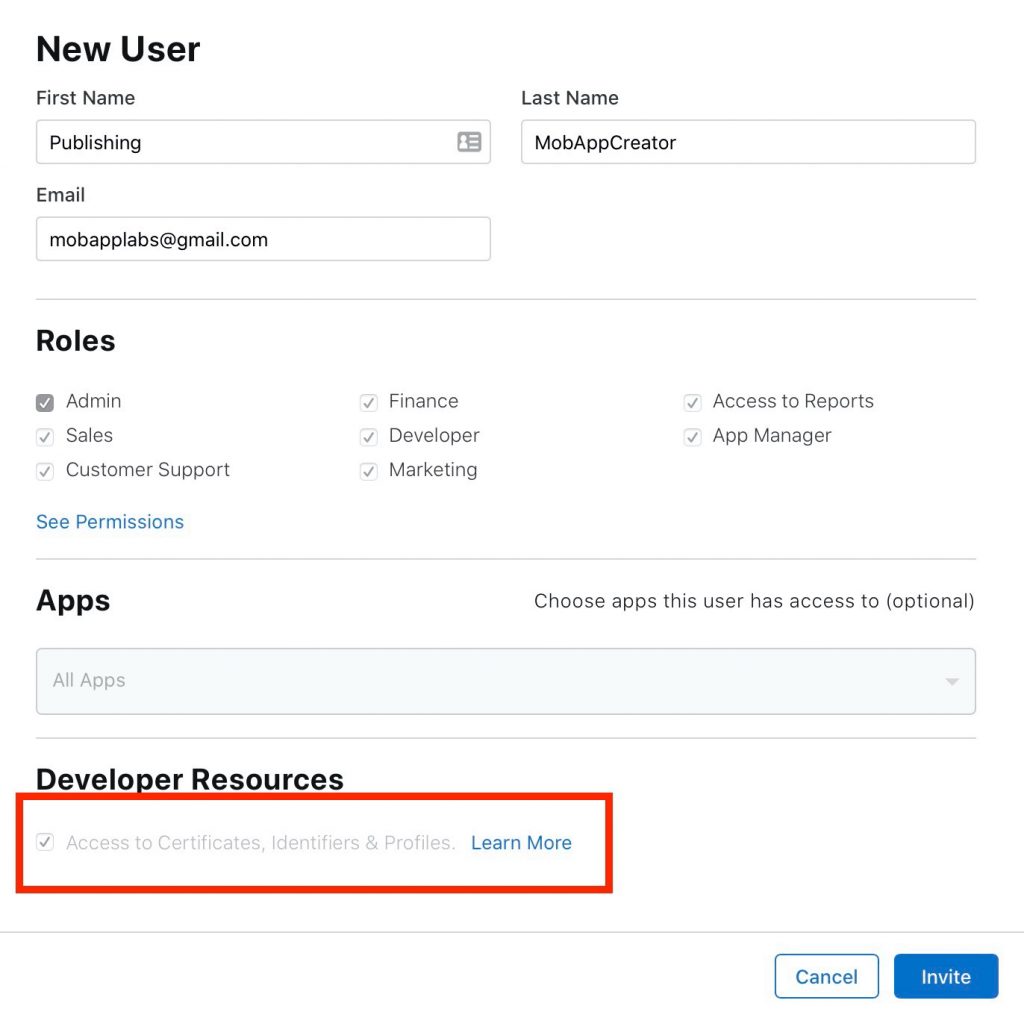
Step 6: Click “Invite”
Once you have done all of the above, go ahead and click “Invite”. This will send us an email where we can accept your invitation and once accepted, we’ll be added as an Admin to your account where we can bypass the two factor authentication code requirement.
Related Articles
In addition to this article, we recommend checking out the following related articles so that you have a better insight into how to use the system to its fullest advantage:
Still have questions? No problem! Reach out to us and we’d be happy to help 🙂
