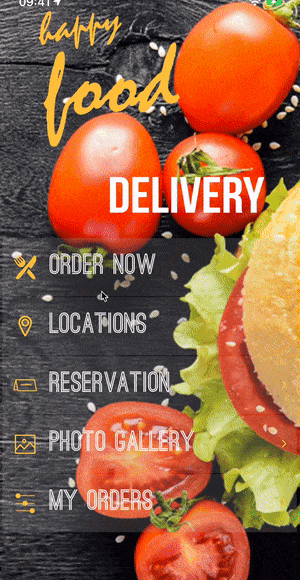Submenu for your app
Adding a submenu provides a great level of customization for your app. It expands the possibilities of showcasing your app sections and contents.
Step 1 Add the submenu component
Go to your app’s navigation menu and click on (+) to add a new screen. Scroll down and select the Submenu component
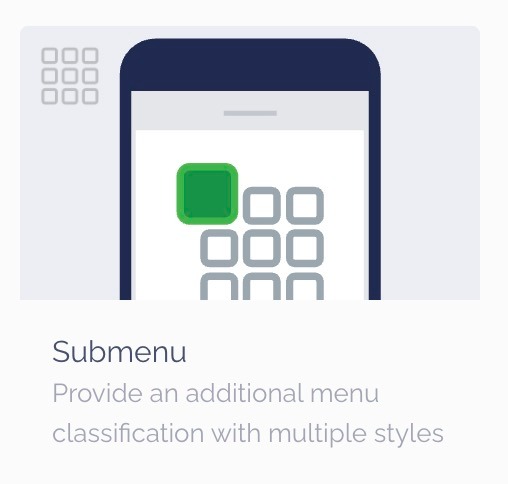
Once you add the Submenu component go back to your Main navigation and click on the submenu to customize it. You can start by adding a name to it
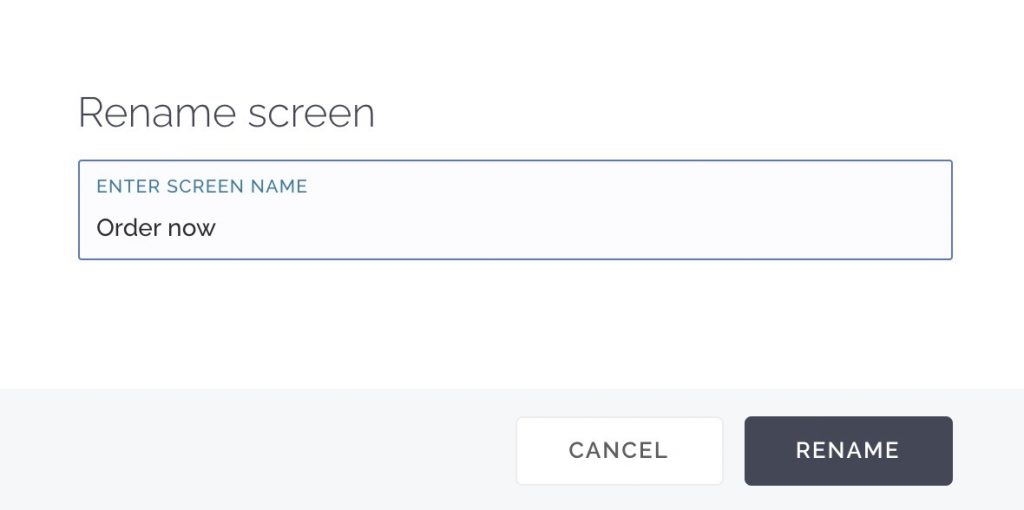
Now select and drag each screen or section of your app you wish to be located inside the submenu
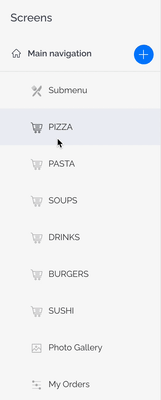
Now that you have all your elements under the submenu, you can now configure the submenu visualization. To do this just click on the submenu and select the visualization details or add images for the submenu items
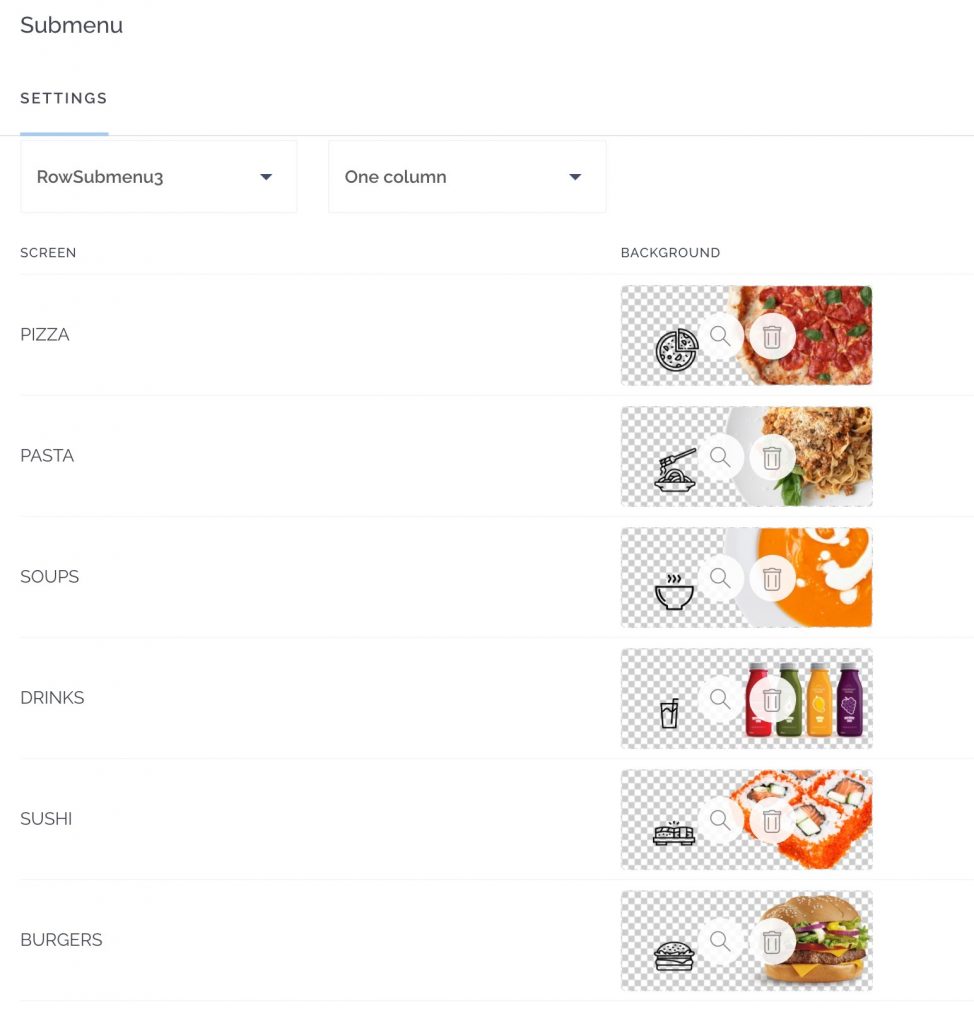
Now your app has a submenu called “Order Now” and inside this submenu, you can see each screen like “Soups”, “Sushi”, “Pasta” and more.