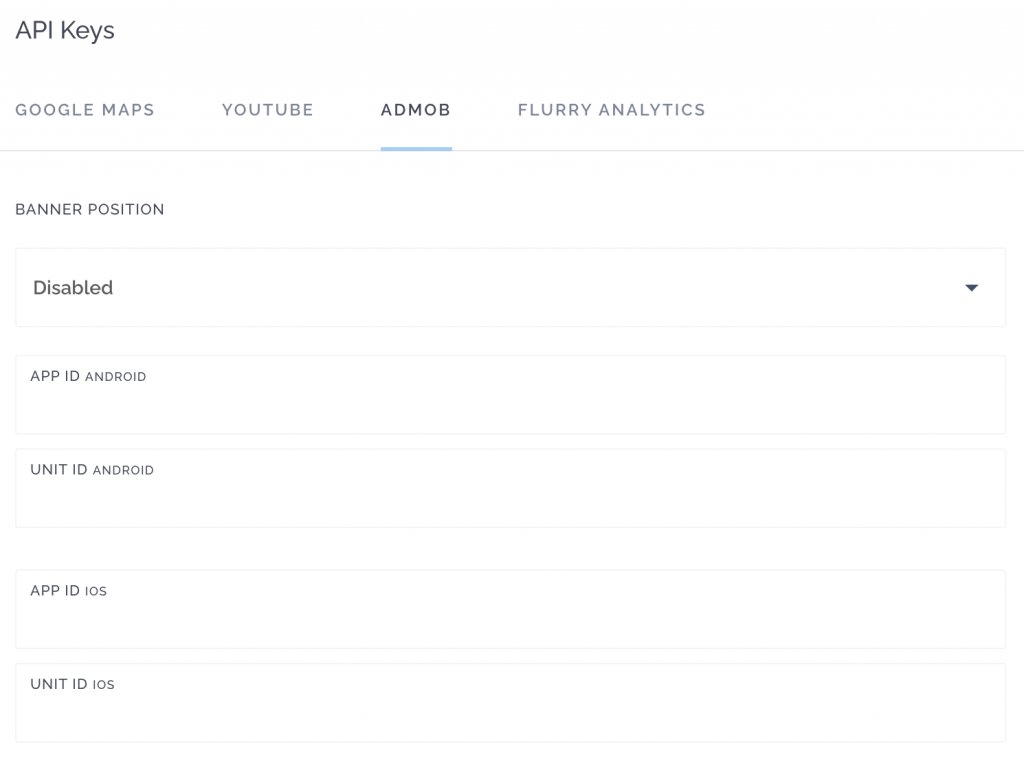How to set up AdMob Ads for your app
MobAppCreator users are really excited about the possibility of adding AdMob ads. Some of you have asked us exactly how it works, so we decided to tell everyone all at once. Here are the steps you’ll need to take.
1. Open the AdMob website and click Sign up.
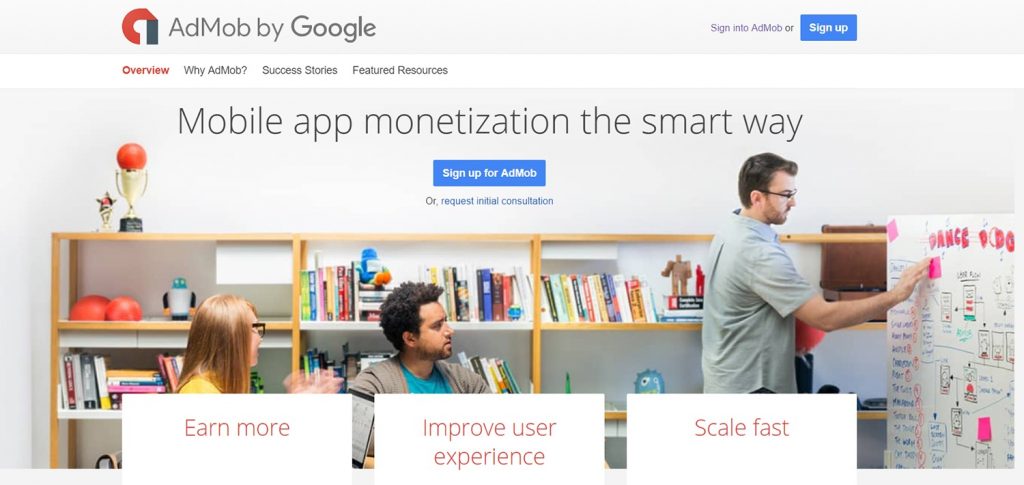
2. If you have a Google Account, log in and provide details for AdMob registration. Fill in the required fields and complete registration by clicking on Get Started. If you don’t have a Google account, create it by providing details.
3. A confirmation email has been sent to your email address. It contains some tips to get you started with AdMob.
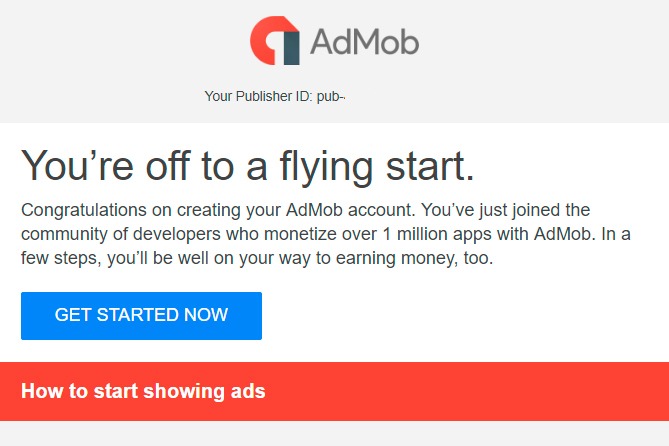
4. Set up notifications. AdMob will send you more tips to help improve your app monetization. So tell them what you want to receive.
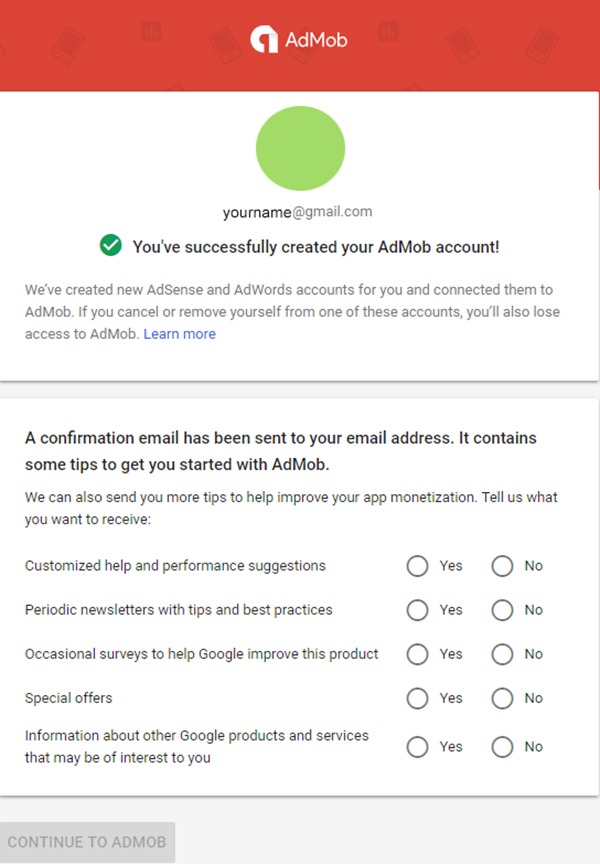
5. After you register, you will be redirected to a page where you can start your ads. Go to the ‘Apps’
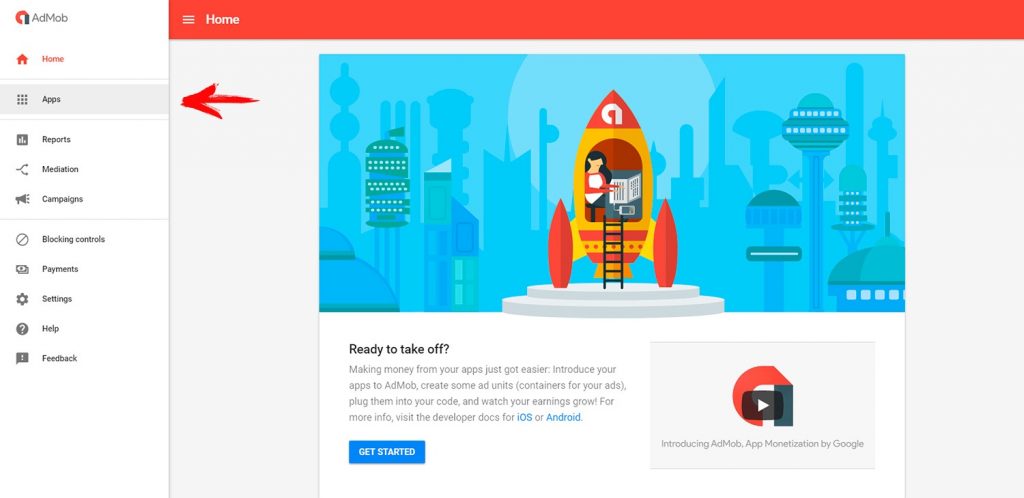
6. Click ADD YOUR FIRST APP
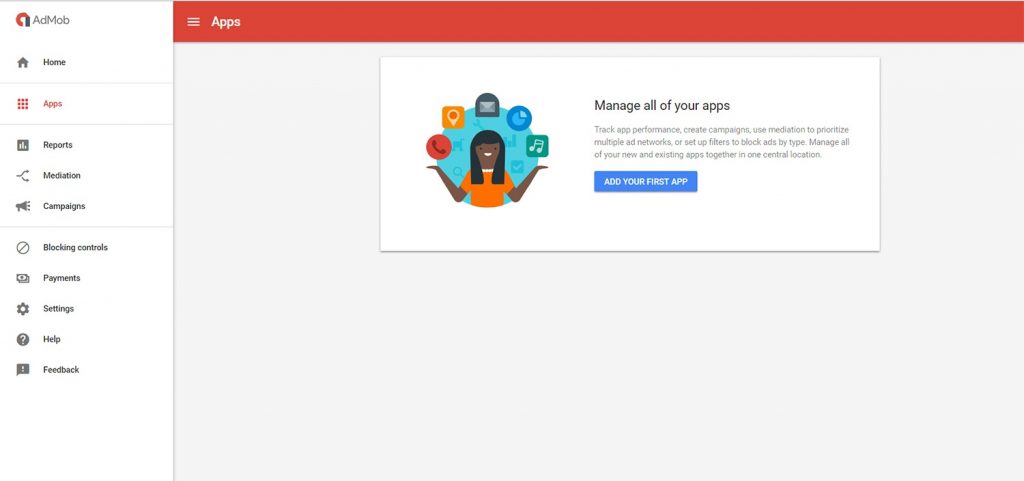
7. When asked, “Have you published your app on Google Play or the App Store?” Choose NO
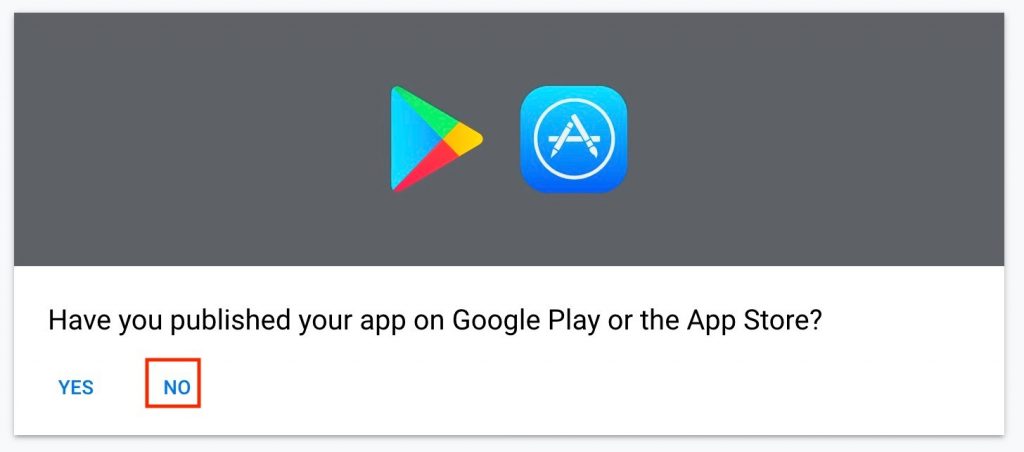
8. On the next screen, enter your App name. You will have to repeat the same process again if you integrate Admob with iOS AND Android
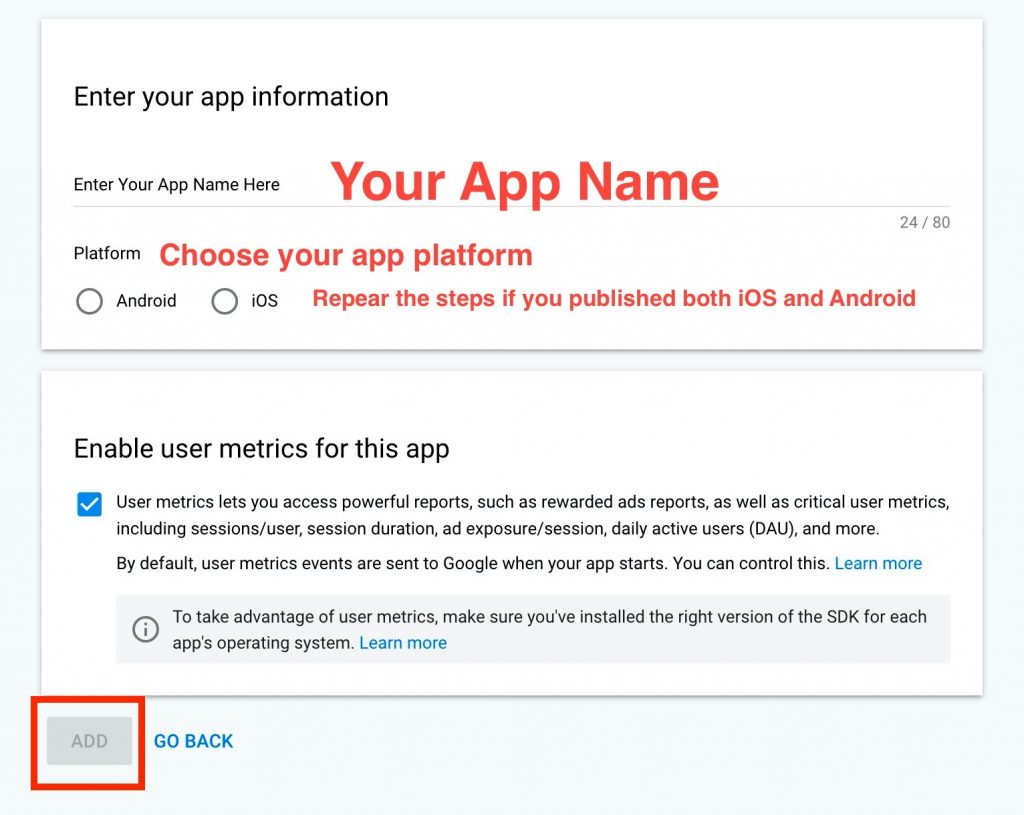
9. The next step you can see on the screenshot below: Click ADD AD UNIT
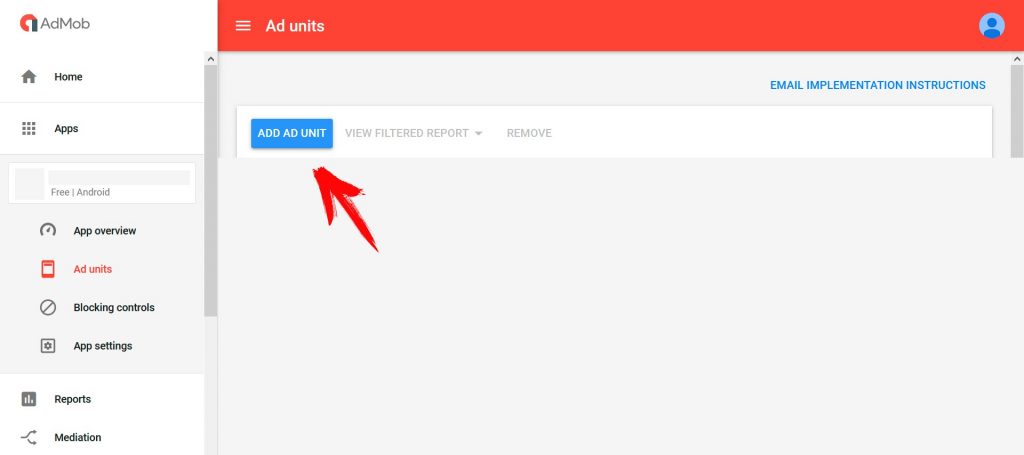
10. Select the ad unit for your app. We only support: Banner ads so make sure to choose the first option.
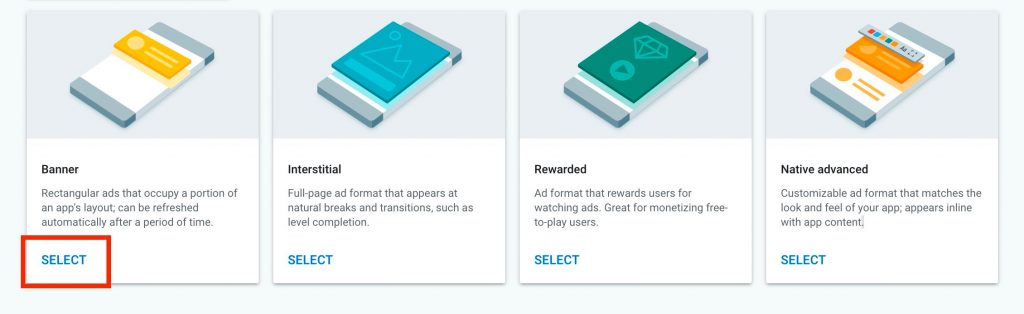
11. Select Banner ad format for a banner ad, enter the ad unit name, and customize your ad:
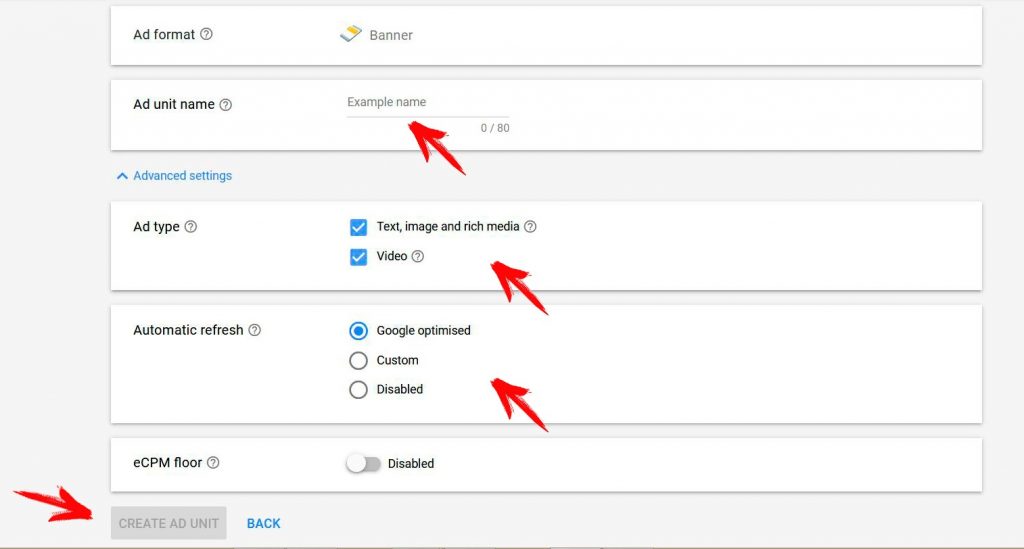
Ad type: Choose the ad type allowed to be shown in this ad unit. You must choose at least one ad type for each ad unit. We recommend ticking all of the boxes to try to maximize your earnings from this add unit.
Automatic refresh: Decide how often a new ad impression is generated. You can choose not to refresh or to refresh ads every 30 to 120 seconds. Our recommendation is to keep this option disabled: the reason is that we have already tuned the intervals as optimal.
Click CREATE AD UNIT. You’ll see the ad unit ID for this ad unit.
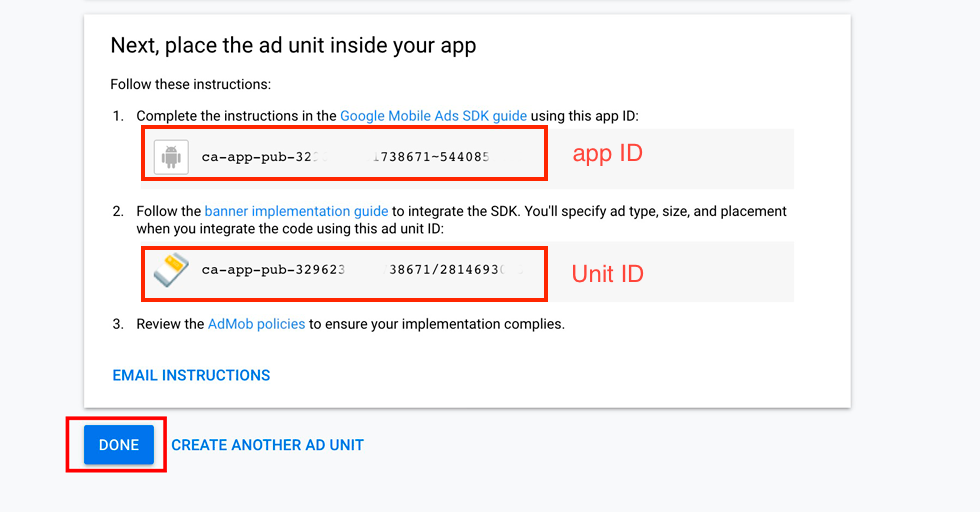
Save the values for the App ID and the Unit ID and click DONE.
Repeat the process from STEP 6 to add another platform and Copy the new App ID and the Unit ID keys.
Now go to your MobAppCreator Dashboard to Settings -> Integrations ApiKeys -> Admob and add your admob