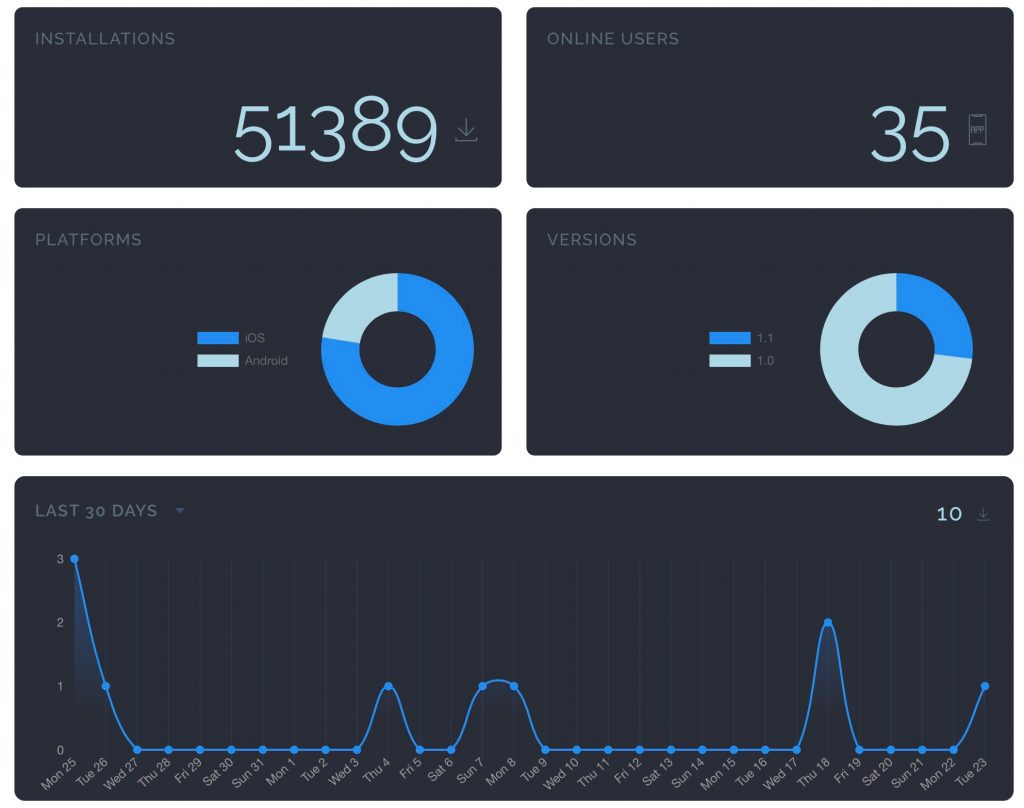How to Build Your App – Our Core Features
Welcome back! In the last lesson, you learned about what MobAppCreator is, a little bit about the App Dashboard, the difference between Screen Features and Platform Features, and how to preview your app.
In this lesson, we’ll take a closer look at the core components of the App Dashboard that you’ll use to both build and manage your app. When you first created an account, you either started with a blank app, template, or you had our awesome Pro Services team design and construct your app for you.
As we mentioned in our last lesson, if you’re building the app yourself, the templates will provide you with an awesome starting point so that you can simply swap out your content and have a ready-to-launch app. If you’d like our Pro Services team to either design your app or build completely custom features for it, we encourage you to click here to get in touch with them.
What Are The App Dashboard’s Main Core Components
Next, let’s go over the App Dashboard’s core components so that you can better understand how to use them for the benefit of your app. If you would like to learn more about these components, we have dedicated articles for all of them which you can find here.
Style
The Style Section is where you have control over the design of your app. In it, you’ll see the following components:
Basic and Typography
This is where you set up the overall branding for your app. On this page, you can:
- Change your app’s background color
- Change the typography of each element of your app
- Change your app’s cell overall design
- Change your app’s overall margins
- Change the colors and fonts used across your app
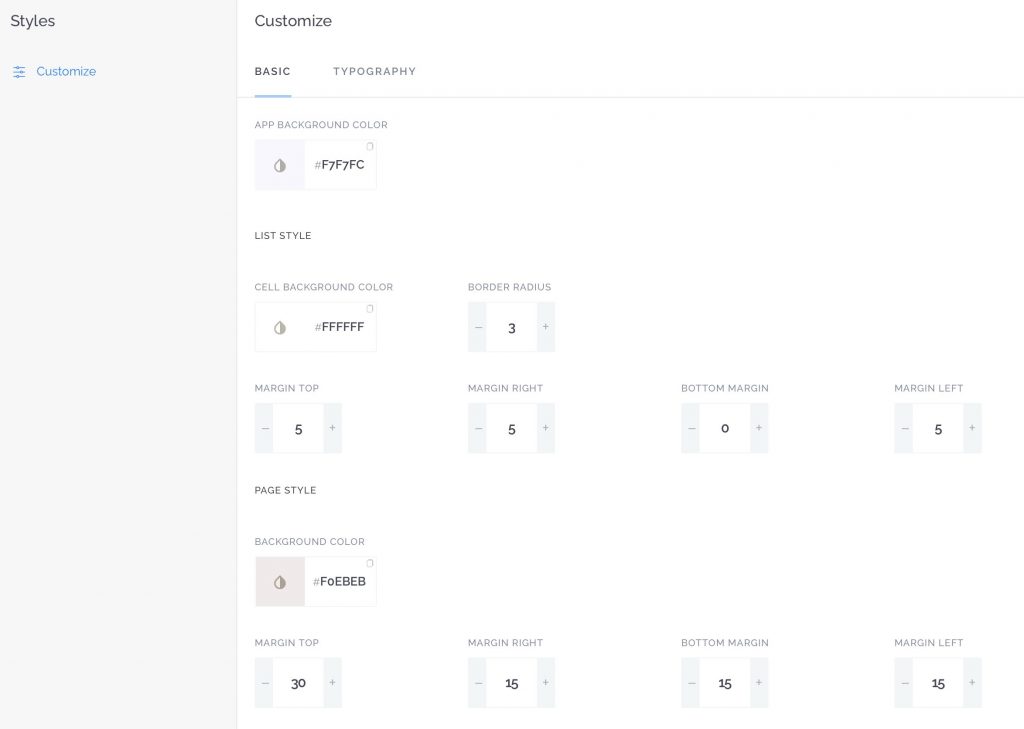
The Main Navigation Menu
This is where you take control of your app’s side menu. On this page, you can:
- Choose the side menu
- Adjust the display settings of your menu
- Add features to the side menu like your app logo, background, and more
- Choose from our icon library or upload your own custom icons
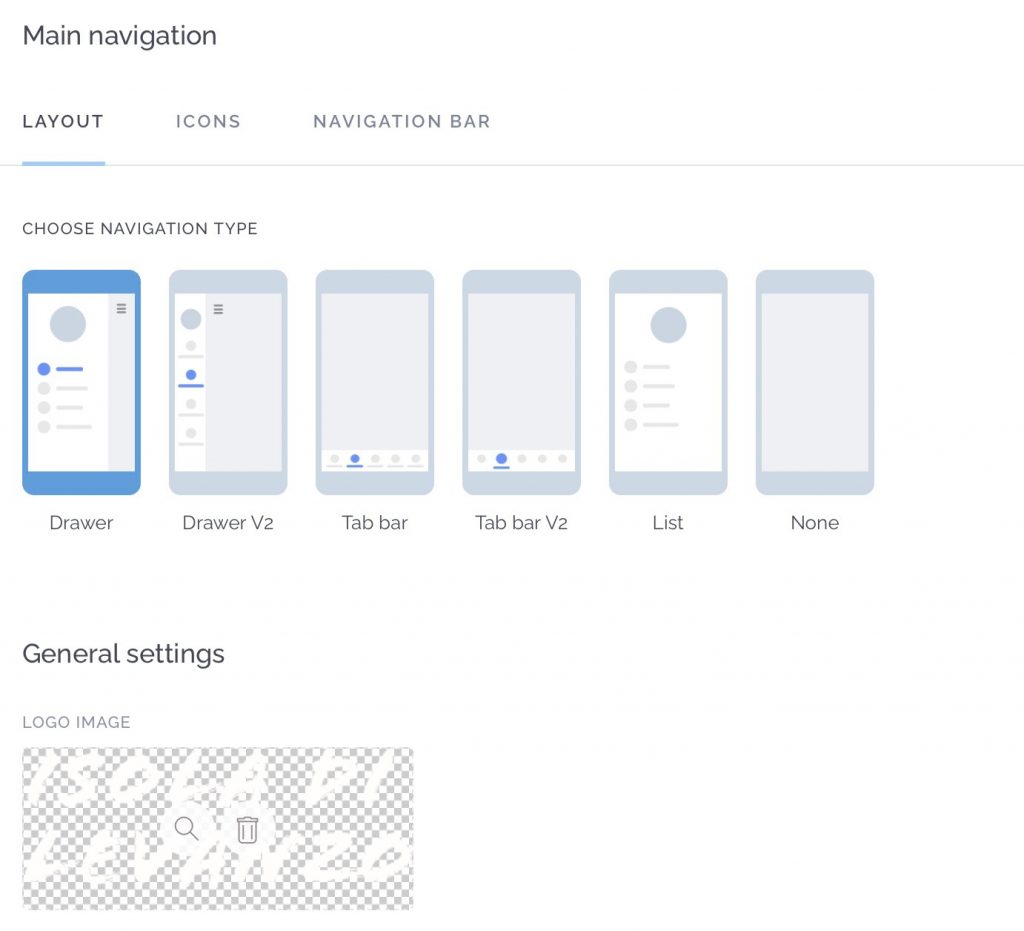
The Messaging Section
This is where you interact with your customers. You will find the functions related to user interaction and communications
- The Outbox section will let you use the push messages features
- if you use e-commerce, your customer’s orders will reside in the Orders section
- The Users section will show your registered users
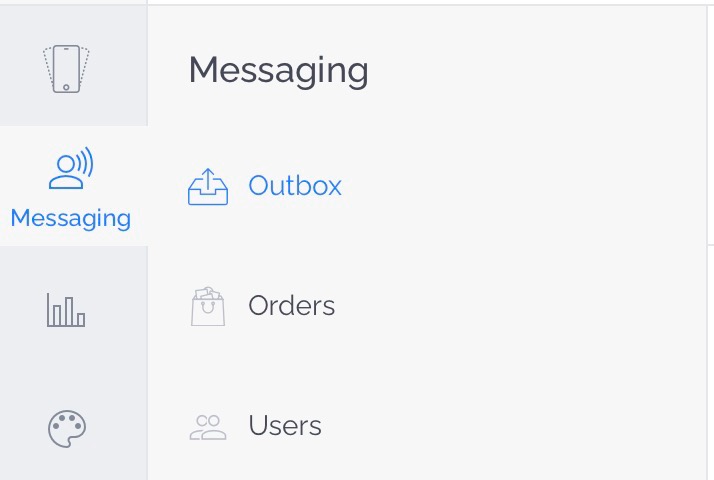
Analytics
This is where you can see your app performance indicators. It provides useful information needed to plan your marketing and promotion actions.