Before you enroll in Apple’s Enterprise Developer Program, please be aware of the following:
- The Enterprise program is ONLY intended for a company/organization that is creating an app to be used only by their employees. These apps should not be distributed to the general public or your customers under any circumstances.
- Your company/organization must be a legal entity. Apple does not accept DBAs, fictitious businesses, trade names, or branches.
- Your company/organization must have a D-U-N-S Number so that Apple can verify you are a legal entity. There is a possibility that your company may have had a D-U-N-S Number already assigned, so it’s a good idea to check this before enrolling. You can see if your company already has a D-U-N-S Number here.
- You must be the organization’s owner/founder, executive team member, senior project lead, or have legal authority granted to you by a senior employee.
- If you have already enrolled in Apple’s standard Developer program with an existing Apple ID, you must enroll in the Enterprise program with a different Apple ID.
- After your account has been fully setup/activated, there is a 2 week (14 day) waiting period before we can create the files we need in your account.
Step 1: Click on the following URL to Apple’s enrollment page for their Enterprise program: https://developer.apple.com/programs/enterprise/enroll/
Step 2: Read through the “What You Need To Know” items, then click the Start Your Enrollment button at the bottom of the page.
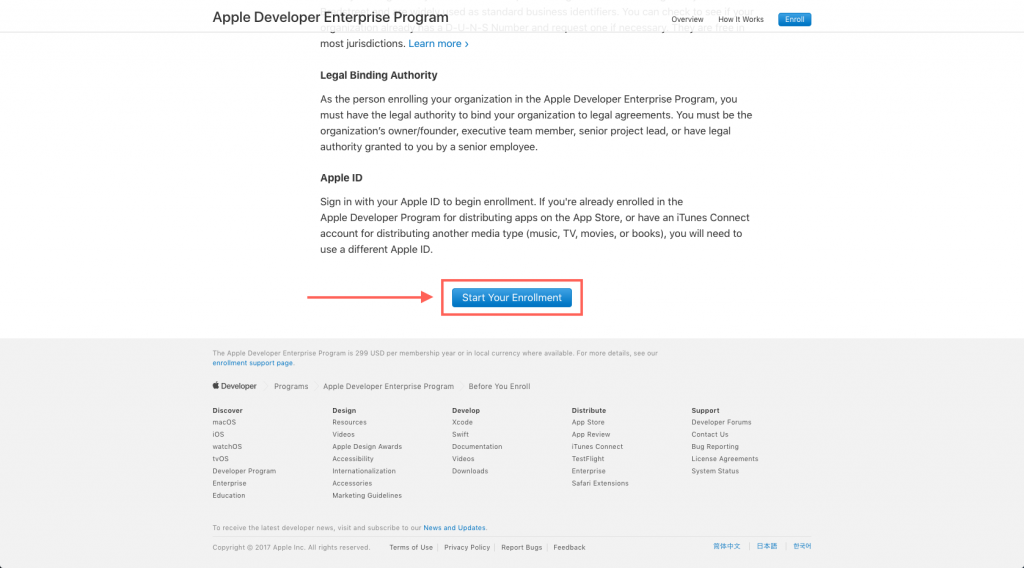
Step 3: Make sure your Apple ID information is correct, select your Entity Type, then click Continue
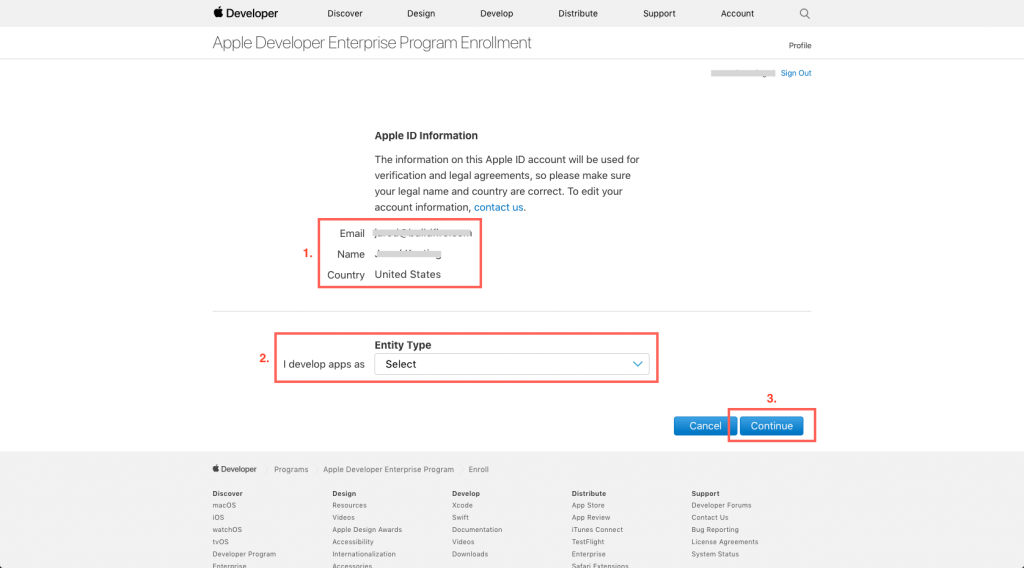
Step 4: Select the type of authority you have to enroll the company/organization in the Enterprise program.
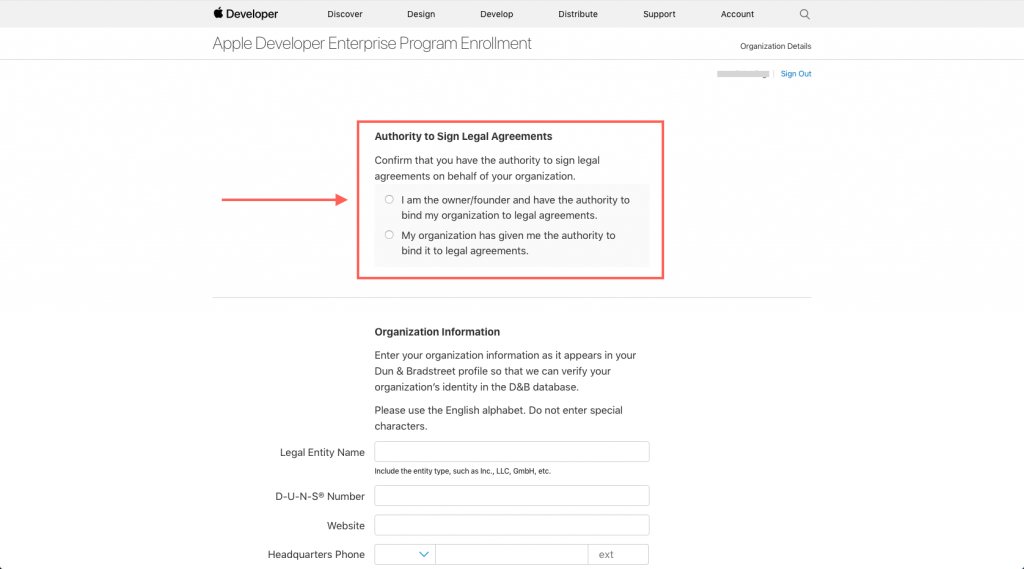
Step 5: Fill out your organization’s information.
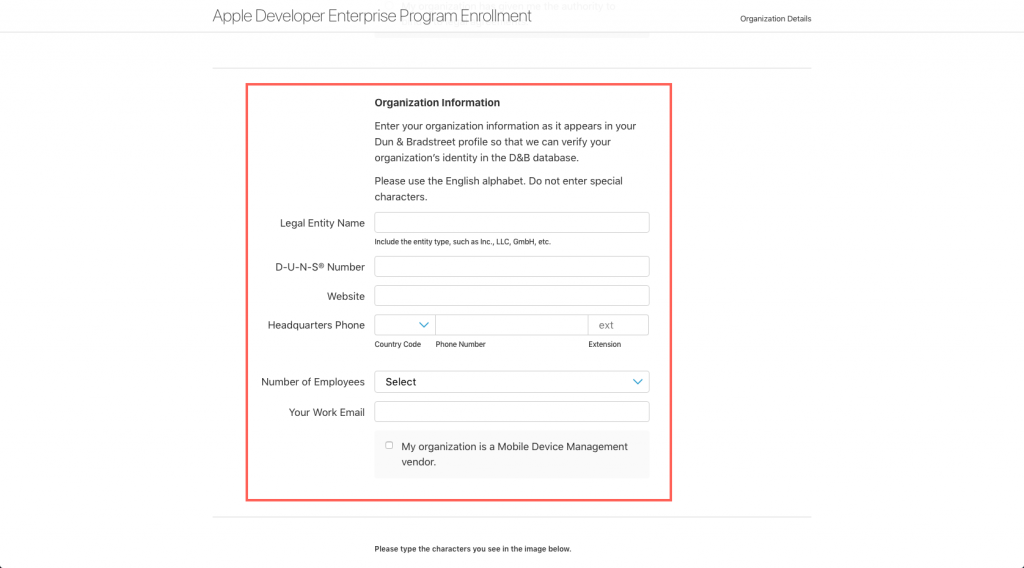
Step 6: Fill out the CAPTCHA and click Continue.
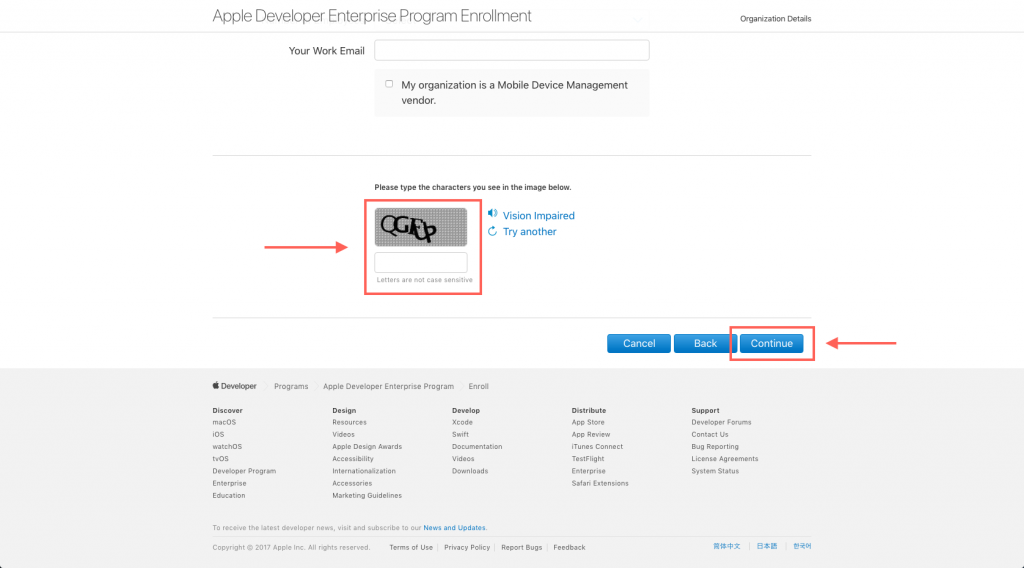
Once you have submitted your information, Apple will contact you to verify your information and will provide a direct link so that you can make the payment to finalize your enrollment in the Enterprise program.
VERY IMPORTANT: After your account has been fully setup/activated, there is a 2 week (14 day) waiting period before we can create the files we need in your account.
