How to Publish Your App
You’ve built your app and are now ready to publish it. But what do you need to do in order to get your app published now that you’re done building it? Well, that’s what this article is for! You can think of this as a checklist of sorts that you can follow to make sure you get everything done so that our team can submit your app to the Apple and Google app stores.
Enroll In The Apple Developer Program
The first step in getting your app live in the Apple App Store is to enroll in their developer program. Apple requires all apps to be housed in their own dedicated developer account, and the enrollment fee is an annual charge of $99.
If you need help with how to enroll in Apple’s developer program, we encourage you to check out our article which takes you through the process step-by-step, which you can find here.
One thing to keep in mind when enrolling in Apple’s program is which developer account type you’re enrolling as. There are two account types, Individual and Company/Organization. Here’s a breakdown of the two types:
Individual:
An individual account only allows for a single primary login to be created to the iOS Developer Account. Also, the developer name that will be made public (on the App Store) will be your First and Last name. Sign up for an individual account only if your app is branded to you as an individual.
Company/Organization:
A company/organization account allows for multiple user logins to be created and managed with varying permissions capabilities for each login. The developer name that will be made public will be your company or organization’s name.
Enrolling in the correct account, or entity type, is vitally important to getting your app submitted and approved by Apple. If you’re not sure which account type to enroll in, it boils down to who your app’s content is for, and the name that your app is branded under.
Using Tony Stark of the Avengers as an example, let’s say he built an app about himself called “Tony Stark’s App”. Not as creative as his Iron Man suits, but it does the job, and everything in that app is related to him as an individual person. Then he can enroll as an individual as the app is branded to Tony Stark.
But let’s say he made an app for his company Stark Enterprises, or a charitable organization that he runs. He’d have to enroll as a Company/Organization under that company or organization’s name for that app since it’s created specifically for his company or organization.
If you are a non-profit organization, a government institution, or an educational institution, there is a chance that you can waive the enrollment fee. You will need to enroll as a Company/Organization and will need to follow the steps laid out by Apple here.
IMPORTANT: If you are building an app for your company that’s strictly for internal-use only then you will need to enroll in an Apple Enterprise developer account instead. The annual fee is $299 instead. The Apple Enterprise developer program is strictly for internal-use apps only. If you need help with how to enroll in the Apple Enterprise program, we have an article that goes through the entire process which you can find here.
Regardless of the Apple developer account type, you will be required by Apple to set up 2-Factor Authentication for your account. You should be prompted to set this up during the enrollment process, but if you need help with setting this up, we encourage you to check out our article on how to set up 2-Factor Authentication here.
Because of this when you send your app to our publishing team to submit it to the Apple app store you’ll need to schedule a time for our team to call you and get the 2-factor code that’s generated when we try to access your account. We’ll go over this in more detail later on in this article.
Enroll In The Google Developer Program
Similarly to Apple, if you would like to have your app available in the Google Play store you will need to enroll in the Google developer program. Unlike Apple, the enrollment fee for a Google developer account is a one-time fee of $25.
If you need help with enrolling in the Google developer account, we encourage you to check out our article which takes you through the whole process which you can find here.
Unlike Apple, Google only has one developer account type so you’ll enroll in the same account for Google regardless of if your app is for the public or internal-use only.
Add Us As A Release Manager To Your Google Developer Account
After you have enrolled in the Google developer program, you’ll need to add us to your account as a Release Manager so that when you send your app to our publishing team they can submit it to your account.
If you need help with adding us as a Release Manager to your Google developer account, we encourage you to check out our article that takes you through the process which you can find here.
Fill Out The Publishing Information For Your App
You’ll need to fill out the Publishing Information for your app in the App Dashboard. To do this go to Settings -> Publishing Info:
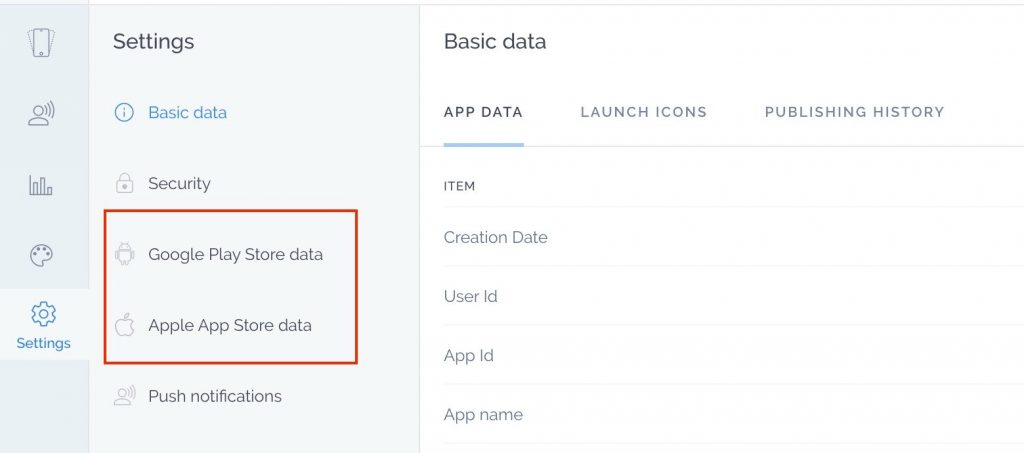
If you need help with what information is needed in the Publishing Info, we encourage you to reach our online support.
Once you have filled out the Publishing Info you’ll need to click on Publish which will send your app off to our publishing team who will begin the submission process for Apple and Google.
If you have added us as a Release Manager to your Google account, then you should be all set for the Android submission of your app. As we mentioned earlier, Apple requires all developer accounts to have 2-Factor Authentication enabled in them. Because of this, when you submit your app to be published you will need to schedule a call with our publishing team so that they can call you to get the code that’s generated when they try to access your account.
Keep In Mind That The App Submission and Review Process Take Time
When you send your app off to our publishing team it typically takes them a business day or two in order to compile the necessary files and get your app ready to submit to Apple and Google. Once the app has been submitted it goes through Apple and Google’s review processes.
Google typically takes 5-7 business days to review an app while Apple can take anywhere from a couple of business days to a couple of weeks depending on their current workload of app submissions.
Keep these timeframes in mind when you submit your app, especially if you need your app live by a certain date. We do our best to get the app sent off to Apple and Google as quickly as possible, but once the app has been submitted, it’s in Apple and Google’s hands.
Keep A Lookout For Emails From Apple And Google
Once your app has been submitted, Apple will send you periodic updates on the app’s submission to the email address that you used to sign up for the Apple account. This can be a message letting you know that it’s currently in review, ready for sale, or that the app has been rejected. While we strive to make sure that your app is as rejection-proof as possible, rejections do happen from time to time. Because of this, we recommend that you keep an eye out for any messages from Apple regarding your app. If you do end up with a rejection, please forward Apple’s full rejection message to info@mobappcreator.com where we’re more than happy to help you resolve that rejection.
Similarly if for some reason Google rejects your app, you’ll also be notified at the email address that you used to enroll in the Google developer program. We will also notify you at this email address once your app has been approved by Google.
Congratulations! You now know the process and what’s required in order to get your app published! We hope this article has been helpful as you get your app ready to go live.
